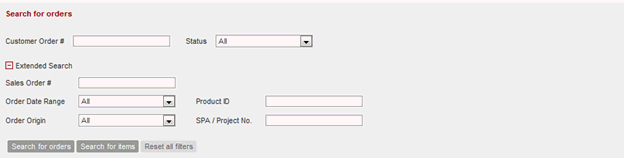Overview of Your Orders
Basic FunctionsWould you like to see a clear list of your orders or get information about a specific order?
You can find the information you need under ‘mySiePortal’ in the main menu bar. There you will find the button ‘Orders’, where you can view your order overview. Alternatively, you can click on the box button in the upper
right corner.
Viewing the overview listYou can choose how your orders are displayed:
- Search for orders: Clearly displays the purchase orders in only one line (corresponds to the initial output). - Search by positions: Displays all positions of your placed orders.
Order search - filterStandard search
You can also search your orders according to specific criteria, such as your order number or status.
Go to ‘mySiePortal’ and then to your order overview. Your orders will be displayed.
These status options are available:
Extended search When opening the “Extended search” more selection criteria is offered for order search. |
|